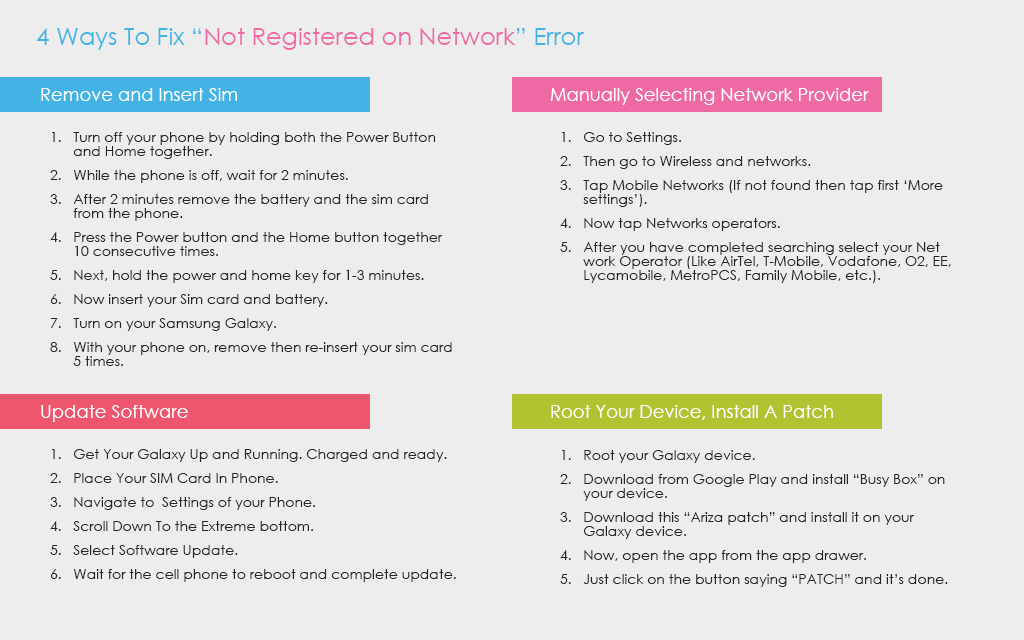
“Not Registered on Network” is an error that hinders you to make phone calls or any other network related phone functions and it is commonly experienced with Samsung Galaxy line of smart devices. This error is caused by 3 major reasons:
- Your phone is not detecting or recognizing your SIM card.
- Your phone was not properly set up.
- Your phone’s software has bug issues.
Most commonly affected devices are:
- Samsung Galaxy S7 Edge
- Samsung Galaxy S7
- Samsung Galaxy S6 Edge
- Samsung Galaxy S6
- Samsung Galaxy S5
- Samsung Galaxy S4
- Samsung Galaxy S3
- Samsung Galaxy Note 5
- Samsung Galaxy Note 4
- Samsung Galaxy Note 3
- Samsung Galaxy Note 2
- Samsung Galaxy
Commonly occurring on the following Network Providers:
Nonetheless, we figured a way around this issue and here are 4 clever ways to get it solved.
1. Remove and Insert SIM
It’s better to start with the physical connections first when troubleshooting your phone, so don’t skip this part! Your phone’s sim card slot must be getting loose so, try to remove and insert your SIM card again because that might just solve this trifling issue.
- Turn OFF your phone by holding both the Power Button and Home together.
- While the phone is off, wait for 2 minutes.
- After 2 minutes remove the battery and the sim card from the phone.
- Press the Power button and the Home button together 10 consecutive times.
- Next, hold the power and home key for 1-3 minutes.
- Now insert your SIM card and battery.
- Turn ON your phone.
- With your phone on, remove then re-insert your SIM card 5 times.
If you think the SIM card slot is too loose for you to fit in a paper, etc you can try, just make sure you don’t break it.
2. Manually Selecting Network Provider
If you just had your cell phone network unlocked, your new network provider probably has not detected your IMEI on their network, so you have to manually choose or set it up on your phone’s settings. On other phones, it is labeled APN (Access Point Name) and you can choose to search or manually enter your network’s name.
- Go to Settings.
- Then go to Wireless and Networks.
- Tap Mobile Networks (If not found then tap first ‘More settings’).
- Now tap Network Operators.
- After you have completed searching select your Network Operator.
3. Update Software
Sometimes software bugs cause network issues and a simple software update gets the job done. Just make sure you are connected to a strong and reliable WIFI connection. Also, make sure your phone has enough battery to do the update, it’s advisable to have it 100% charged for the software update, as this sometimes eat up all of your battery’s power.
- Get your phone Up and Running. Charged and ready.
- Place your SIM Card In Phone.
- Navigate to Settings of your Phone.
- Scroll down to the extreme bottom.
- Select Software Update.
- Wait for the cell phone to reboot and complete update.
4. Root Your Device, Install A Patch
Ok, so we reckon this is the last, if not the least of all the options because it might void the warranty of your phone.
So, what do we mean when we say “root a device?”
Rooting a device is like getting an access to your phone’s operating system code, hence the word “root.” Now, for sure they don’t want you to play with this thing so, we do not really encourage doing this unless you’ve no choice, but if you’re already out of warranty, you can do it anyway.
- Root your mobile device.
- Download from Google Play and install “Busy Box” on your device.
- Download this “Ariza patch” and install it on your mobile device.
- Now, open the app from the app drawer.
- Just click on the button saying “PATCH” and it’s done.
There you have it, folks. You can also check this article for a more in-depth discussion about this topic.
All products, and company names, logos, and service marks (collectively the "Trademarks") displayed are registered® and/or unregistered trademarks™ of their respective owners. The authors of this web site are not sponsored by or affiliated with any of the third-party trade mark or third-party registered trade mark owners, and make no representations about them, their owners, their products or services.

Comments are closed.