2021
Android device won’t turn-on : 5 easy steps to fix
Android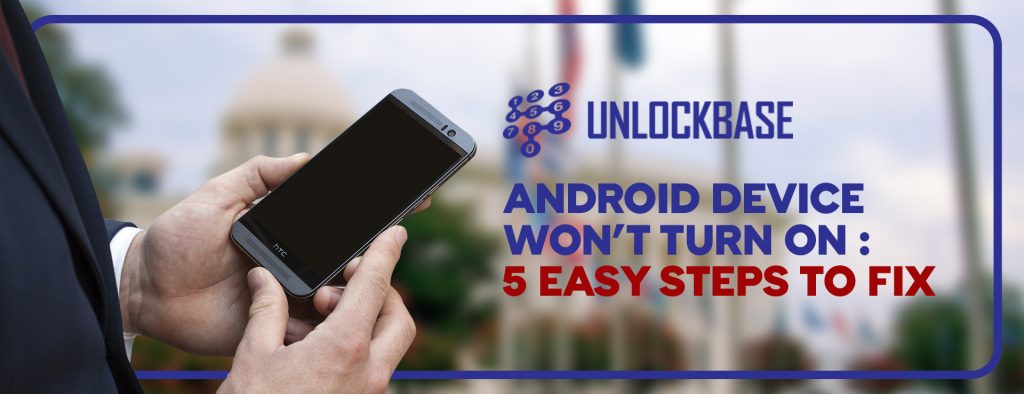
Trying to turn on your smartphone and finding that nothing occurs is every smartphone owner’s worst fear. Your phone isn’t working. A dark screen with no indication of life is a tragedy waiting to happen. What are the possible causes of your Android device won’t turn-on? Let’s look at some of the causes and potential remedies.
1. Check your cord, charger, outlet, and case for problems. – Android device won’t turn-on
Make sure your cord and charger are in good working order. Try them on a different device. Make sure the charger and your phone are both properly linked with the wire. Make sure there’s no debris, such as dust or dirt, in your phone’s port. Make sure your outlet is functioning. Connect the charger to a power outlet. Check that no accessories, such as covers or battery packs, are covering or pressing your phone’s sensors or buttons.

2. Check your battery’s charge.
Wait one minute after plugging in your phone with a functional cable, charger, and outlet. Your phone is switched down and charging if you see a battery icon. You can immediately restart. Your battery is entirely depleted if you see a red light. There isn’t enough electricity to turn on if the red light is blinking. Before restarting your phone, make sure it’s fully charged. If you plug in your phone and don’t see a battery indication or a red light, the problem might be with your screen. Battery symbols and lights may differ depending on the phone. Contact the manufacturer of your phone for further information.
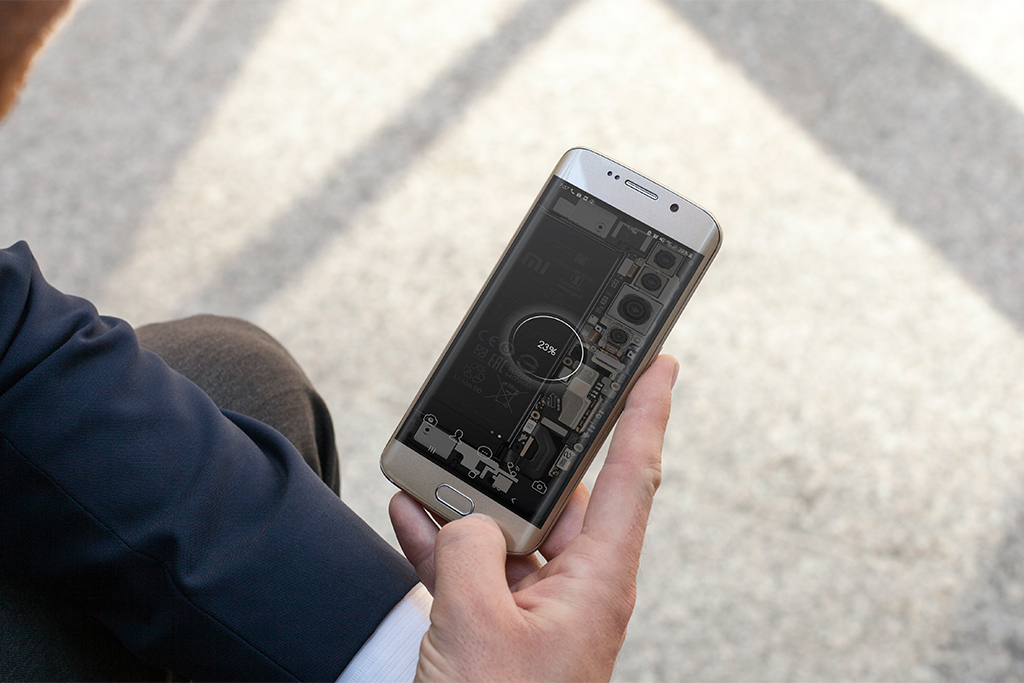
3. Hold Power Button and Check Battery
A power cycle is one option for an Android device won’t turn-on. It’s as simple as pulling out the battery, waiting a few seconds, and replacing it with older devices with a detachable battery.
Press and hold the device’s power button for several seconds on more recent phones that don’t have a detachable battery. You may need to hold it down for anywhere between 10 and 30 seconds, depending on your manufacturer.
4. Check your Screen
Your phone might be turned on without your knowledge. A damaged screen might make it appear as though there is no power. Fortunately, determining if your screen is to blame is simple. Hold the Power button for 30 seconds to make sure your phone is turning on, then wait at least two minutes for the boot process to finish. Simply dial your own number from a different phone. If your phone rings, it’s because of your screen. If it doesn’t, you must continue. You may occasionally change the screen yourself, but this will void your warranty once more.
5. Fix with advanced steps
- Use Your Computer to Troubleshoot
Allow 15 minutes for it to charge. Remove the cord from the device (not the computer). Within 10 seconds of unplugging the cable, reconnect it. Allow another 30 minutes to charge your smartphone. For five seconds, press and hold the Power button. On your screen, tap Restart. Hold the power button down for another 30 seconds if you don’t see Restart. - Reset Your Android Device
Your smartphone may power on, but you won’t be able to go past the boot process to your home screen. It’s possible that a corrupted upgrade or a custom ROM is to fault. You might attempt to reset your smartphone in this scenario.
For a few seconds, press and hold the Power and Volume Down buttons until the Android logo appears on the screen. (Some manufacturers use a different key combination.)
To go to Recovery Mode, use the Volume Up and Volume Down keys. Activate the power switch. Select Wipe Data/Factory Reset using the Volume keys and then click the Power button. Finally, hit the Power button after selecting Yes—Erase All Data. It will take several minutes to finish the reset procedure.
Read How to Boot Into Recovery Mode: Samsung’s One UI 3.0
Here : https://www.unlockbase.com/blog/recovery-mode-samsungs-one-ui-3-0/
If none of the preceding methods work, you may be dealing with a hardware problem that you are unable to resolve. At that point, I would contact the manufacturer or the retailer that sold you the item for assistance. It’s probable that the gadget has a hardware problem that can’t be fixed without significant manufacturer troubleshooting.
You successfully boot your phone and make it work but you can’t use your phone’s full potential due to your carrier’s restriction?
Unlock your phone today at UnlockBase.com! It’s so easy to unlock your phone with UnlockBase.com you will wonder why you spent months locked into an unattractive contract. Make extortionate roaming rates a thing of the past, or escape from the fees and charges.
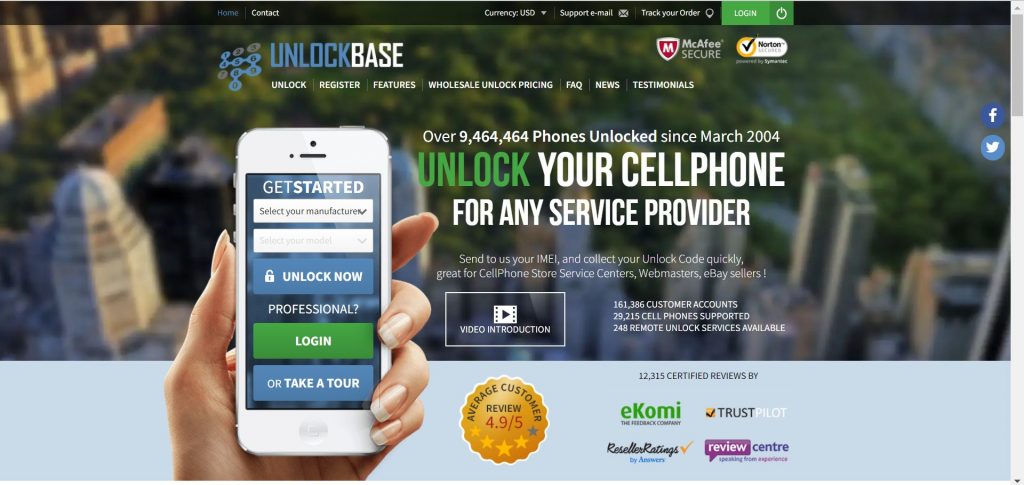
Conclusion
So, what’s the deal with my phone not turning on? We hope that this guide has assisted you in determining all of the reasons for the problem and their remedies! Do you have any other way to fix the same problem above? Let us know in the comments below!
All products, and company names, logos, and service marks (collectively the "Trademarks") displayed are registered® and/or unregistered trademarks™ of their respective owners. The authors of this web site are not sponsored by or affiliated with any of the third-party trade mark or third-party registered trade mark owners, and make no representations about them, their owners, their products or services.

Comments are closed.