2022
What Does “Mobile Network Not Available” Mean And How To Resolve It
Android, Unlock Phone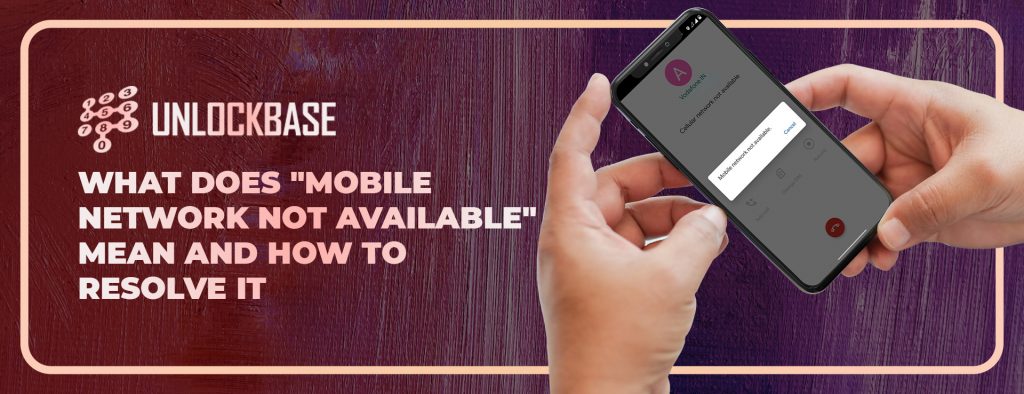
The notice “Mobile network not available” might be triggered by a hardware or software problem. However, in many cases, these are minor problems with straightforward remedies that may have you back into a working network in no time. Whether you’re having a different Carrier or not, we’ve covered all you can do here. You can simply prevent the issue from recurring once you understand what’s causing it and how to resolve it.
What is the reason for “Mobile Network Not Available” Error?
1. Check the Airplane mode and settings.
Starting any troubleshooting procedure by turning off and on your gadget is the best way to go. Then, Navigate to Settings > Network & Internet > Mobile network after that. Once you’ve arrived, check whether your SIM is still active. You can also find APN (Access Point Names) under Advanced Settings and restore network settings.
If you still can’t connect to the mobile network, try activating and disabling the Airplane mode. By selecting it from the Tool Bar menu above the Notification panel, you may do so.
2. Reinsert your SIM card

This. Try removing and replacing your SIM card. If your device allows it, you may also shuffle between SIM slots. 2. Restart your smartphone, then turn on mobile data to see whether it works. Check your data package since you may have used up all of your mobile data. If you’re not careful, all of your data allocations might be gone in no time.
3. Install the latest firmware
Another thing to think about is changing the firmware on your machine. Bugs that impair mobile data are uncommon, but they can occur, and keeping your phone up to date with the newest system version is an excellent method to ensure that you receive all of the solutions.
Here’s how to see whether your Android smartphone is up to date:
Open the Settings menu > System > System update option to choose > Check for and install any available updates.
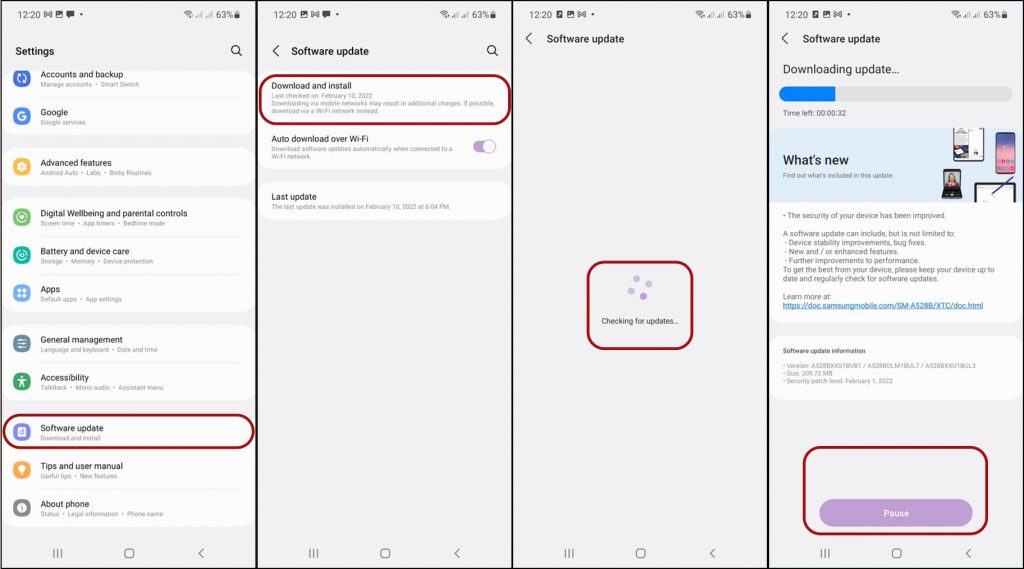
4. Reset Network Configuration
Consider resetting your network settings to their default settings if none of the preceding procedures worked. Any setup VPNs will be deleted, and all stored Wi-Fi networks and Bluetooth connections. However, it will also restore SIM and mobile settings, which should assist with any troubles you’re having. Find out more about this surgery by clicking here.
Here’s how to reset your Android’s network settings:
Open the Settings menu > Select a system > Activate the Reset options > Reset Wi-Fi, Bluetooth, and Mobile > Reset the settings by pressing the Reset button.

5. Contact your service provider
Finally, if nothing else works, contact your service provider for assistance. If your SIM card is brand new, it may need to be activated before being used. There might also be other network difficulties causing the issue for end-users.
6. Get your phone unlocked
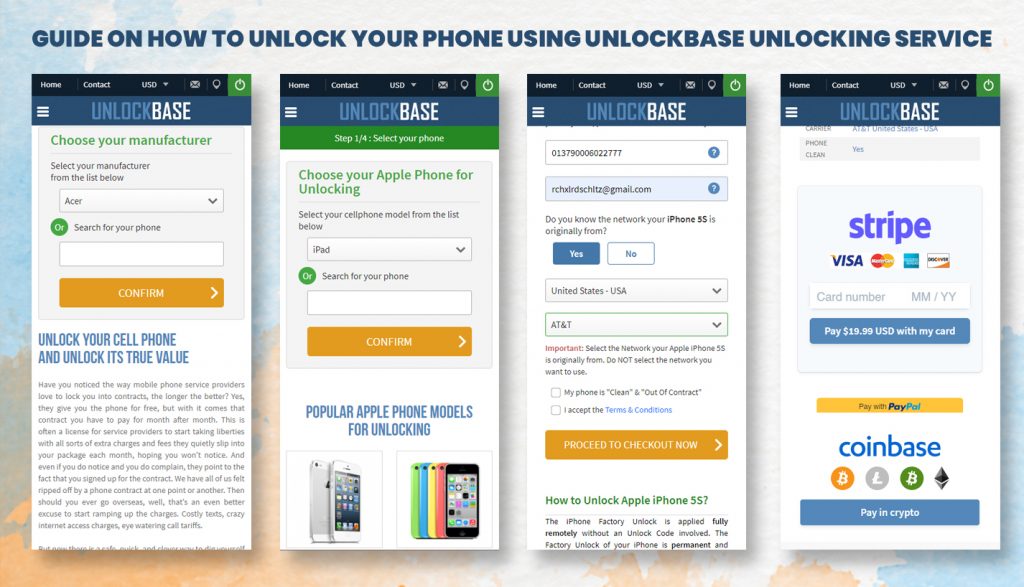
If your Android smartphone is network locked, you’ll need to unlock it if you transfer carriers. Look no further if you’re seeking for dependable unlocking service.
Fill out the form at Unlockbase.com, and the unlocking code will be sent to your email address. The whole procedure is simple to follow. Most significantly, the service is dependable, and there is no risk of harm to your gadget. Not only that but unlocking your phone will not violate your warranty.
Conclusion
A Mobile Network Not Available might be a simple glitch that goes away on its own. If that isn’t the case, try one of these options at a time. At least one of these should be suitable for you. Have you ever faced network issues before? What worked best for you? Please let us know in the comments section below!
All products, and company names, logos, and service marks (collectively the "Trademarks") displayed are registered® and/or unregistered trademarks™ of their respective owners. The authors of this web site are not sponsored by or affiliated with any of the third-party trade mark or third-party registered trade mark owners, and make no representations about them, their owners, their products or services.

Comments are closed.