
How to fix firmware upgrade encountered an issue? Firmware is the software that controls the operation of a device, and a firmware upgrade is a process that involves updating the firmware to a newer version. While firmware upgrades are typically designed to improve the performance of a device or add new features, there is always the possibility that something could go wrong.
Steps to prevent Firmware Upgrade Issues
How to fix firmware upgrade encountered an issue? If you encounter an issue while attempting to upgrade the firmware on your device, here are some steps you can take to try to fix the problem:
- Make sure you are using the correct firmware file: Before you start the firmware upgrade process, double-check that you are using the correct firmware file for your device. Using the wrong firmware file can cause issues during the upgrade process.
- Check for updates to the firmware upgrade process: Sometimes, issues with firmware upgrades can be caused by problems with the upgrade process itself. If this is the case, the manufacturer of your device may have released an update to the firmware upgrade process that resolves the issue. Check the manufacturer’s website for any available updates.
- Try a different method of upgrading the firmware: There are typically multiple ways to upgrade the firmware on a device. If the method you are using is not working, try a different method. For example, if you are using a computer to upgrade the firmware, try using a different computer or try upgrading the firmware directly from the device itself.
- Check for hardware issues: In some cases, hardware issues can cause problems during the firmware upgrade process. If you suspect that a hardware issue may be causing the problem, try performing a hardware diagnostic test or contacting the manufacturer for support.
- How to fix firmware upgrade encountered an issue? Restore the device to its factory settings: If all else fails, you may need to restore the device to its factory settings and start over. This will erase all of the data on the device, so be sure to back up any important files before proceeding.
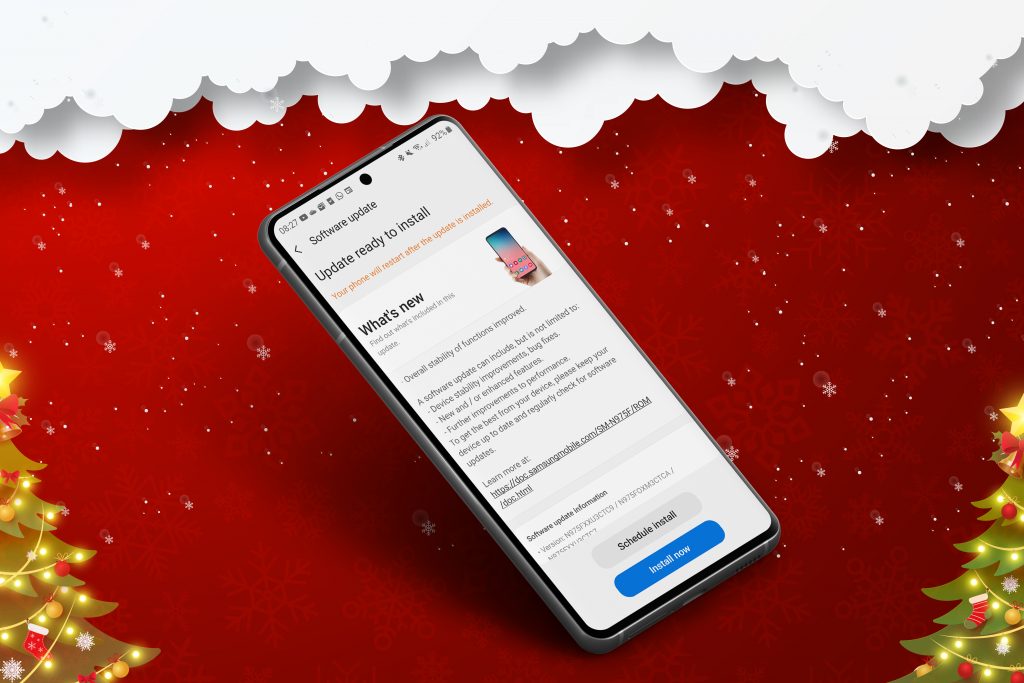
How to fix firmware upgrade encountered an issue
How to fix firmware upgrade encountered an issue?Using Kies to fix a problem with a firmware update
How to fix firmware upgrade encountered an issue? You can try to fix the “firmware upgrade encountered issue” error by following the instructions in the error message and using Kies’ Firmware upgrade and initialization feature. Here are the steps you need to take.
Step 1: Download Kies to your computer and set it up.
Start Kies and select Tools > Firmware Upgrade and Initialization from the menu.
Step 2: Look at your phone’s model and serial number (S/N).
If your phone’s back cover comes off, you can take out the battery to find out the model name and S/N. If you registered your device on Samsung.com, you can use your Samsung account to sign in and get the info. You can also find the information on the phone’s box.
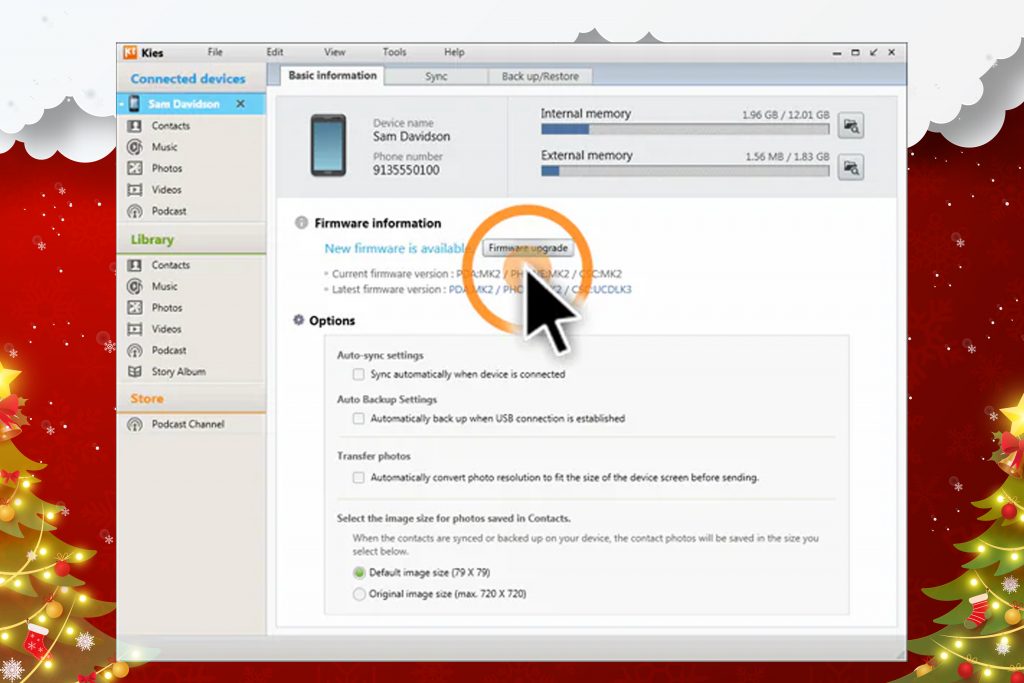
Step 3: On Kies, type in your Samsung model name and serial number.
Step 4: Kies will tell you that the firmware upgrade and initialization process will delete all of your data and settings and update your phone to the latest firmware version. Click “OK” to move on.
Step 5: The program will start to download the files needed to update the firmware. This window will appear after the firmware has been downloaded.
Step 6: To put your Samsung phone into recovery mode, follow the instructions in the window. Check the box, and then click “Start upgrade.”
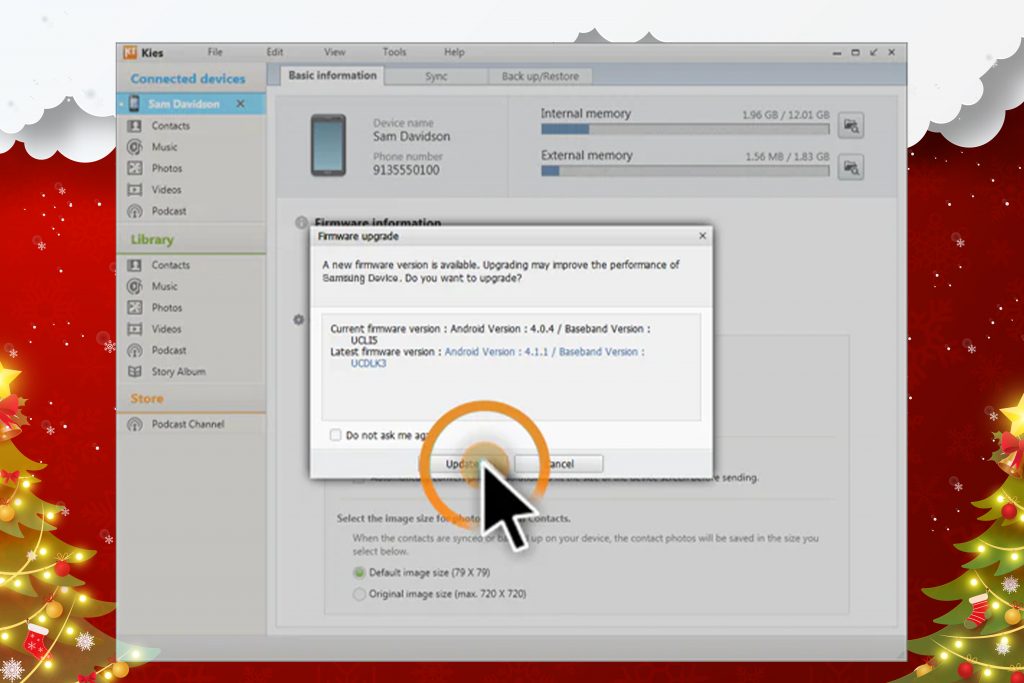
Step 7: Be patient until you see “Emergency recovery of firmware completed.” Please DON’T take your phone away from the computer while the process is going on.
Now, the “firmware upgrade encountered issue” error should be gone. But your device will also lose all of its data and settings. You can fix the “firmware upgrade encountered issue” error without Kies if you don’t want to lose important data or find that upgrading the firmware with Kies is too difficult.
How to fix firmware upgrade encountered an issue? If you follow these steps and are still unable to fix the issue, it may be necessary to seek further assistance from the manufacturer or technical support professional.
Firmware Reset, Update, or Upgrade will not Unlock the Phone
How to fix firmware upgrade encountered an issue? Because the lock on your phone is based on hardware, any attempt to carrier unlock it by resetting, updating, or upgrading the software will be unsuccessful.
If you want to unlock your phone you can follow this article: https://www.unlockbase.com/blog/how-to-unlock-network-locked-sim-card-inserted/
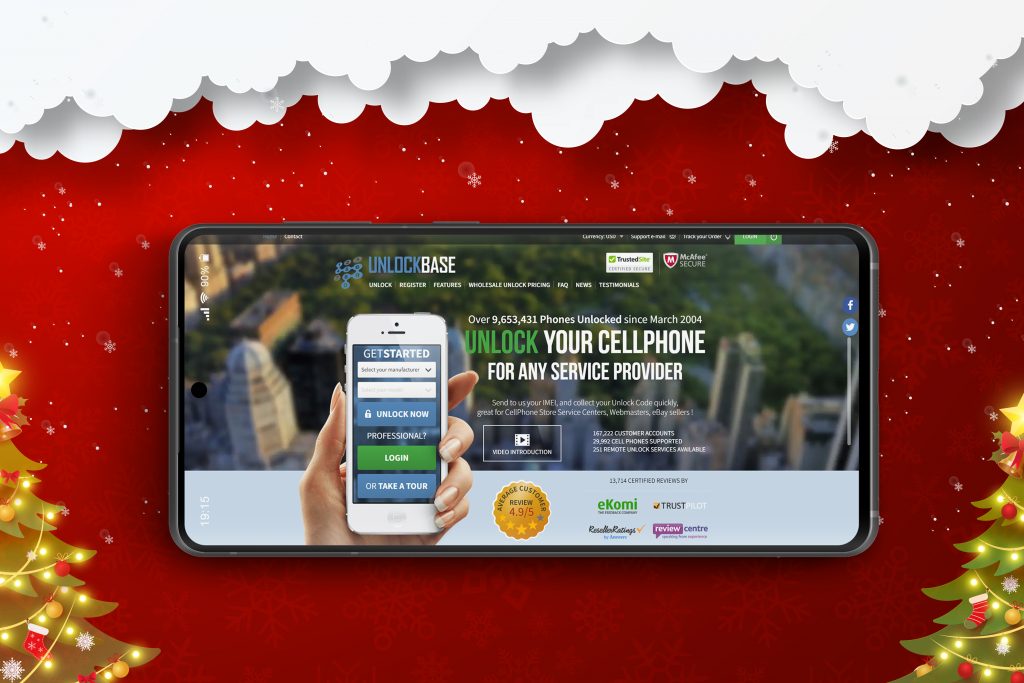
Conclusion
How to fix firmware upgrade encountered an issue? Remember to always be cautious when attempting to upgrade the firmware on your device, as it is a complex process that can potentially cause problems if not done correctly. It is always a good idea to thoroughly research the process and make sure you are using a reputable source for the firmware file before proceeding.
Additionally, it is always a good idea to back up your data before attempting to upgrade the firmware, in case something goes wrong and you need to restore the device to its factory settings.If you have any question, please let us know in the comment section below!
All products, and company names, logos, and service marks (collectively the "Trademarks") displayed are registered® and/or unregistered trademarks™ of their respective owners. The authors of this web site are not sponsored by or affiliated with any of the third-party trade mark or third-party registered trade mark owners, and make no representations about them, their owners, their products or services.

Comments are closed.