
iPhone Voicemail Issues?Despite the rise of email and SMS, voicemail remains a vital communication tool for many. If your iPhone’s voicemail suddenly stops working, don’t worry. Before you start considering more drastic measures, try these troubleshooting steps.
1. Ensure Voicemail is Activated: iPhone Voicemail Issues
First, check if your voicemail is enabled. Navigate to Settings > Phone and scroll down. If you see the option Change Voicemail Password, your voicemail is active. If this option is missing, you need to activate voicemail by opening the Phone app and tapping Voicemail at the bottom.
2. Force-Close the Phone App and Reopen It
If voicemail is active, the next step is to ensure the Phone app is functioning correctly. Sometimes, simply restarting the app can resolve the issue. Swipe up from the bottom of the screen to view all open apps. Find the Phone app by swiping left or right, then swipe up on it to close. Return to the home screen and reopen the Phone app by tapping its icon.
3. Toggle Mobile Data
If your voicemail still isn’t working, the issue might be with your mobile data connection. To troubleshoot this, go to Settings > Mobile Data (or Cellular Data in the US) and toggle it off and back on. This can reset the connection and resolve the issue. If mobile data fails to reconnect, double-check your phone bill to ensure it’s paid up.
4. Update Your iOS Software
Sometimes, an iOS update is needed to fix voicemail issues. Go to Settings > General > Software Update to check for available updates. If an update is pending, install it to ensure your iPhone’s software is up to date.
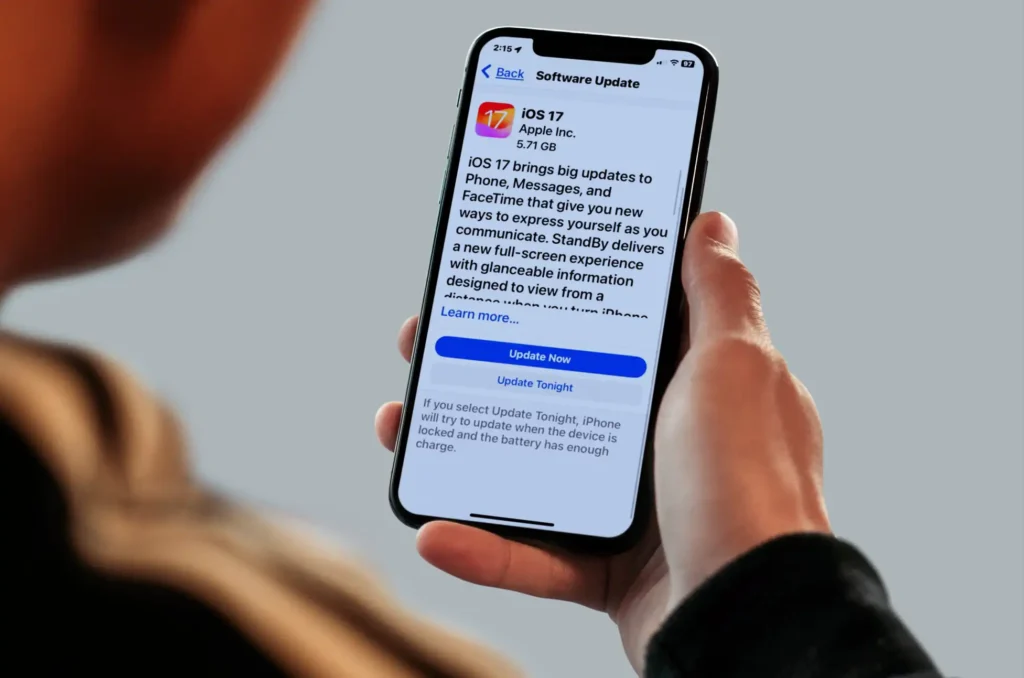
5. Restart Your iPhone
A device restart can often solve various issues, including voicemail problems. Hold the power button until the slider appears, slide to power off, and then turn your iPhone back on. This simple step can often clear temporary glitches.
6. Disable Call Forwarding
Voicemail might not work if call forwarding is enabled. To check, go to Settings > Phone and scroll to Call Forwarding. If it’s toggled on, switch it off. This ensures that calls are not redirected away from your voicemail.
7. Contact Your Carrier
The problem might lie with your carrier’s voicemail service. Contact your carrier’s support to check for any service outages or issues with your line. Visit your carrier’s website for customer support options, which often include online chat services.
8. Unlocking a Locked Phone
If your iPhone is locked to a specific carrier, it might need to be unlocked to use voicemail properly. Visit UnlockBase.com and follow their steps to unlock your phone. This can resolve issues related to carrier-specific restrictions.
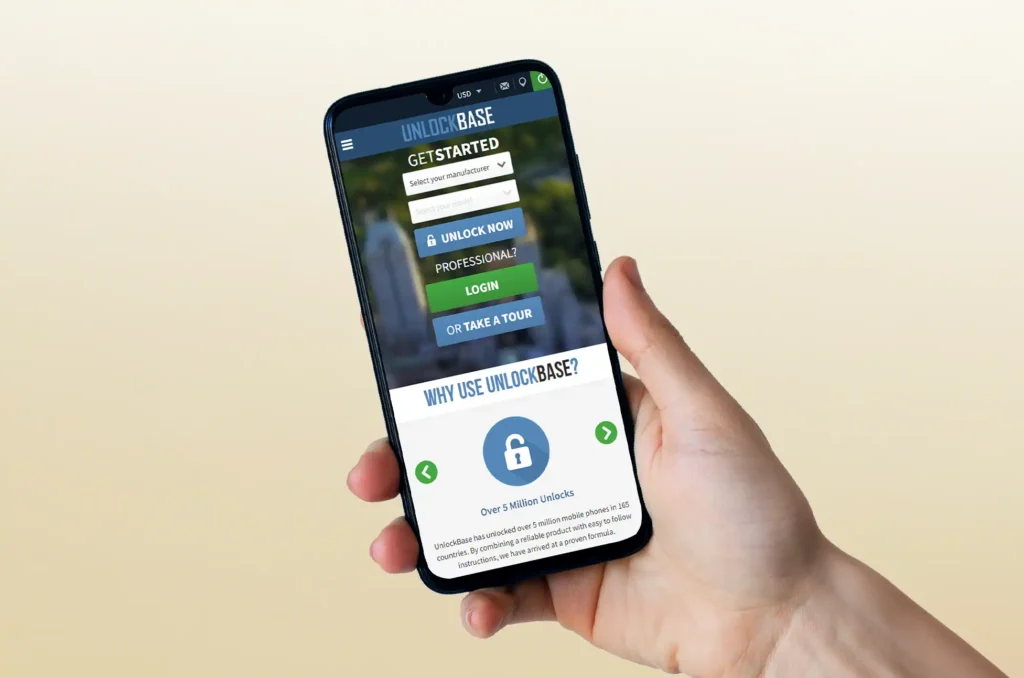
iPhone Voicemail Issues : Contact Apple Support
If you’ve tried all these steps and voicemail still isn’t working, reach out to Apple Support. There might be an issue with the voicemail software on your iPhone. You can contact them through the Apple Support iOS app or their website for further assistance.
By following these detailed steps, you can troubleshoot and potentially resolve most voicemail issues on your iPhone. If the problem persists, professional support from your carrier or Apple might be necessary to get your voicemail back up and running.
All products, and company names, logos, and service marks (collectively the "Trademarks") displayed are registered® and/or unregistered trademarks™ of their respective owners. The authors of this web site are not sponsored by or affiliated with any of the third-party trade mark or third-party registered trade mark owners, and make no representations about them, their owners, their products or services.

Comments are closed.