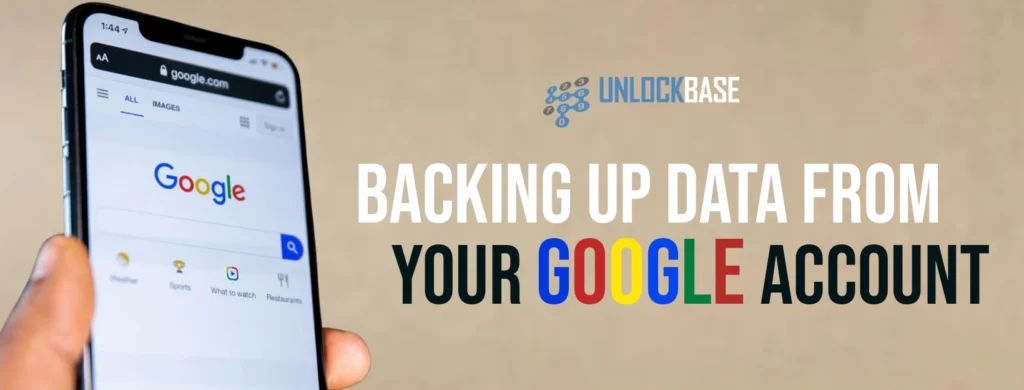
Backup google account data? Google goes to great lengths to safeguard user data, but even the tech giant isn’t invincible. Accidental deletions, account issues, or unforeseen events could result in losing vital information. It’s crucial for users to take charge of their account’s security by implementing best practices like robust passwords, two-factor authentication (2FA), and, most importantly, regular backups.
For Android users, tablets, and smartphones, there are built-in features to back up app data, device settings, call history, and text messages to the cloud. Additionally, Google Takeout offers a more comprehensive solution, allowing you to export your Google account information beyond device-specific data and store it locally. Here’s a guide on utilizing both methods to fortify your account.
Ensuring Adequate Google Drive Storage
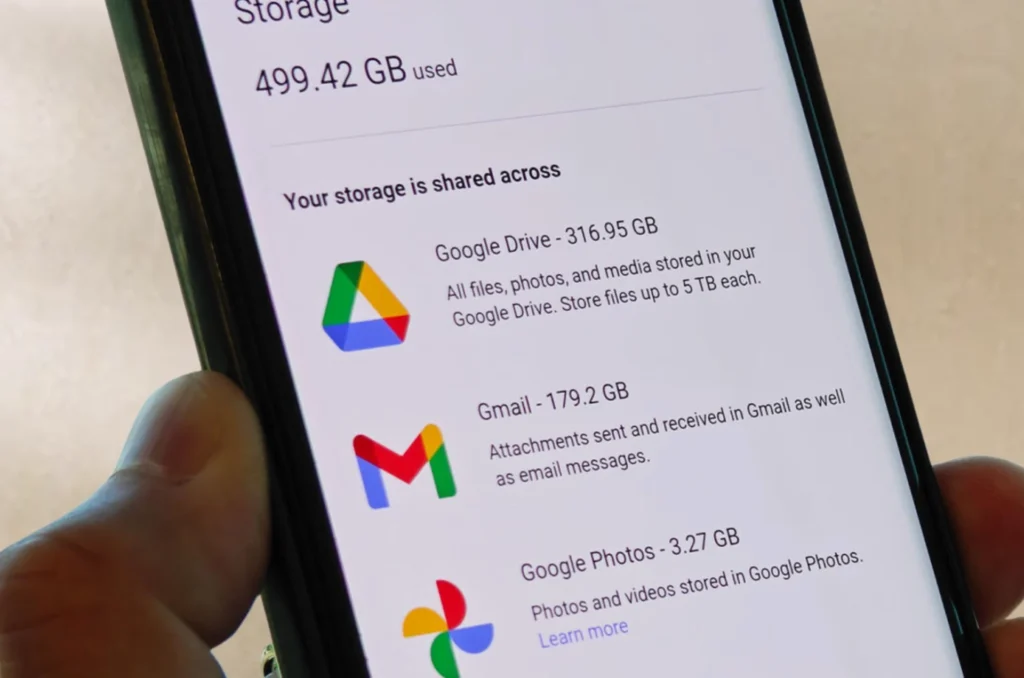
Before diving into backups, make sure you have enough Google Drive storage. While a new Google account typically provides 15GB of free storage, it’s wise to check if additional space is needed, especially for long-term users, students, and professionals. Google One manages the backup process on your device and offers various storage plans when your free space runs out.
BackUp Google Account on Android Devices
Modern Android devices automatically backup data to Google Drive. Confirm the details in your device’s settings menu, and if needed, do a manual backup. Your backup encompasses contact details, call histories, SMS and MMS messages, as well as a variety of media. It also retains device settings such as Wi-Fi networks, passwords, display preferences, and more.
- Open your device’s Settings menu.
- Navigate to Google > Backup.
- Ensure the Backup by Google One toggle is on. If not, activate it and follow the prompts to complete the setup.
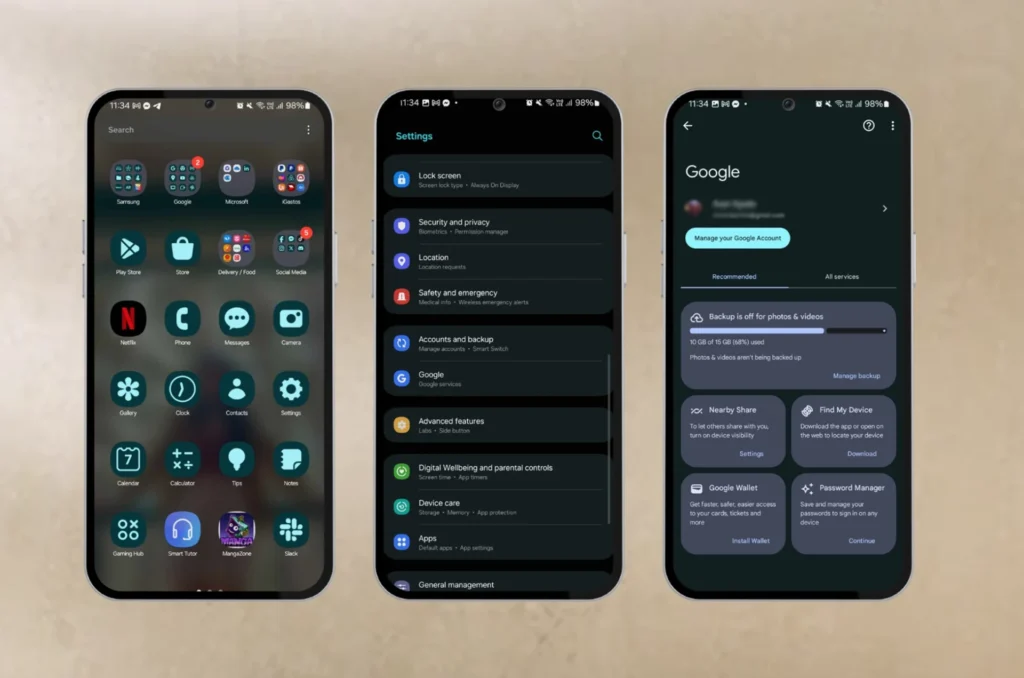
Don’t forget: Google deletes backups after 57 days of device inactivity or if you disable the Backup by Google One feature.
BackUp Google Account Data with Google Takeout
Google Takeout allows you to download a copy of your data from various Google services. While not primarily designed for backups, it’s an excellent tool for data portability and migration. Here’s how to use it:
- Sign in to your Google account via a browser.
- Visit myaccount.google.com.
- Select Data & privacy.
- Choose Download your data.
- Review and select the Google services you want to include.
- Click Next step.
- Pick your preferred transfer destination (e.g., email, Google Drive).
- Specify export frequency, file type, and size.
- Click Create export.
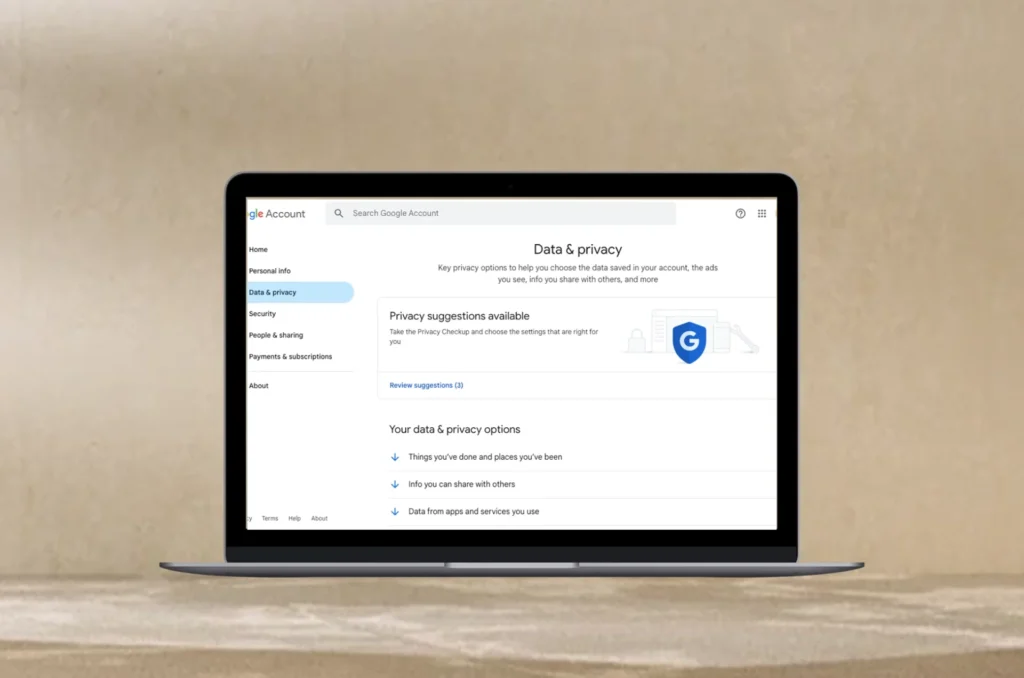
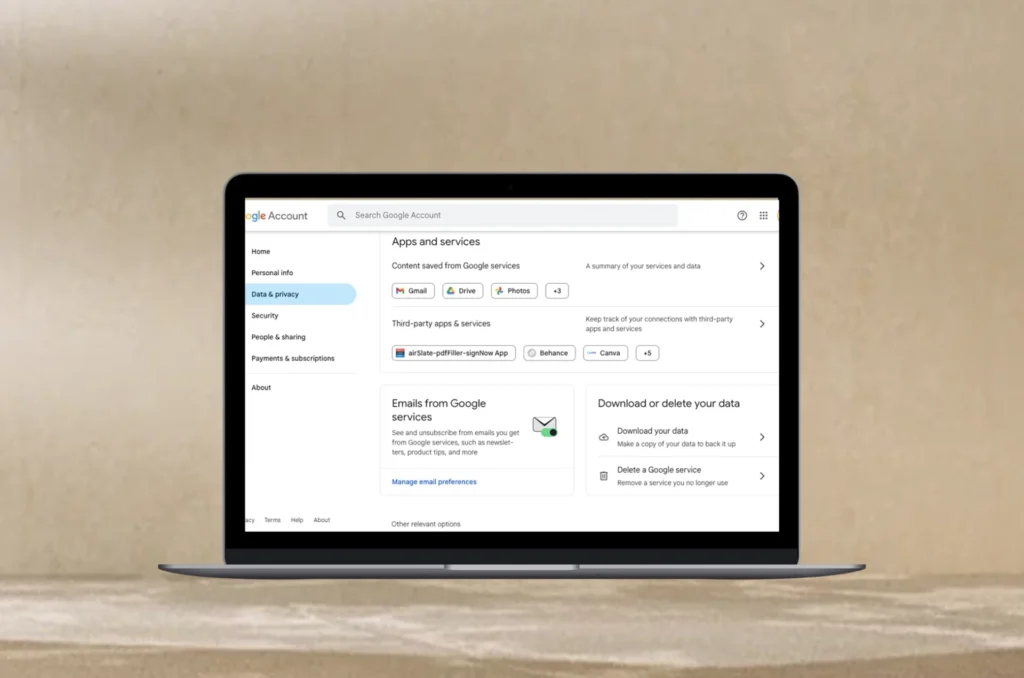
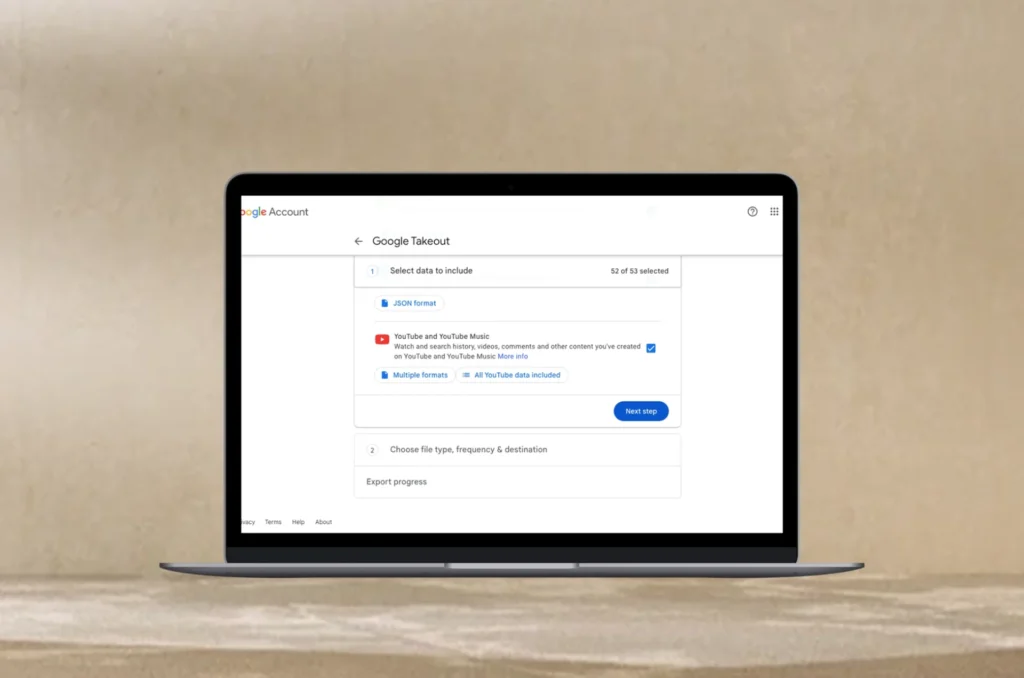
Your exported data will be processed, and you’ll receive a notification when it’s ready for download. Keep in mind that each export is available for seven days.
Protecting Your Google Account
Given that your Google account holds personal information, implementing a multi-tiered backup strategy is essential. A combination of local and remote backups actively shields your data from potential threats. Regularly update your operating systems, applications, and devices to the latest versions to minimize vulnerabilities.
Taking proactive measures ensures the safety and security of your Google account, safeguarding your valuable information from the unexpected.
Conclusion
Safeguarding your Google account data through expert backup strategies, including Google Drive and Takeout, is crucial. By adopting proactive measures, you ensure the resilience of your digital space, offering peace of mind and robust protection against unforeseen challenges.
All products, and company names, logos, and service marks (collectively the "Trademarks") displayed are registered® and/or unregistered trademarks™ of their respective owners. The authors of this web site are not sponsored by or affiliated with any of the third-party trade mark or third-party registered trade mark owners, and make no representations about them, their owners, their products or services.

Comments are closed.